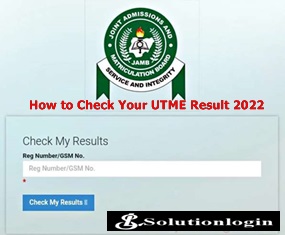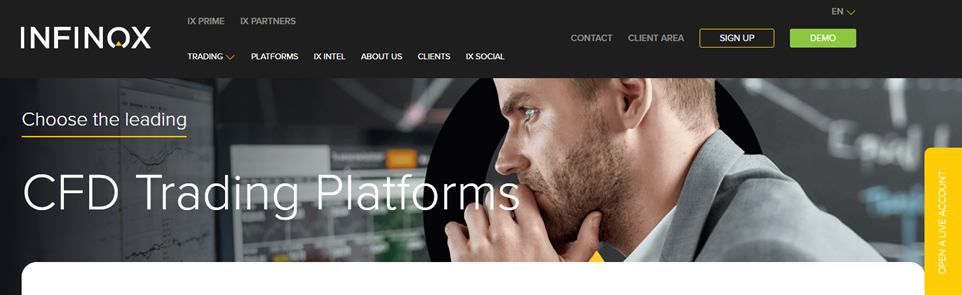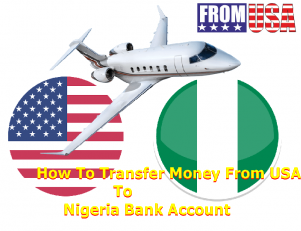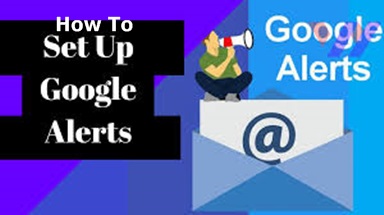How To Reduce Your Data Consumption – Are you worried over how your data always finished without doing much things? We are going to show you How To Reduce Your Data Consumption on your devices now.
How To Reduce Your Data Consumption
To reduce your data consumption now, you need to know some things associated with your data consumption.
- What is Internet Data Usage?
Internet data is a service provided by telecom service operators to the end users to enable them access the internet. The speed of the access and the nature of activities which the consumer can carry out often depends on the nature of the technology in use.
Thus, 2G(2nd Generation Technology) is circuit switched, 3G(3rd Generation)is packet and circuit switched) and 4G (4th Generation) is packet switched technology. That is 2G is in GPRS, EDGE mode or their equivalents (using circuit switched), 3G is in High Speed data service termed HSPA, HSPA+ mode or their equivalents (using packet and circuit switched) and 4G is in LTE, LTE-A mode or their equivalent (using packet switched) technology.
Each of this technologies provides different speeds and protocols for using internet. Newer generations of phones are usually designed to be backward-compatible, so a 4G phone can communicate through a 3G or even 2G network.
- Does the usage of 2G, 3G or 4G has impact on the data Usage? Can this also lead to depletion of data?
Absolutely Yes, the higher the generation, the higher the speed of the and consequently the faster your mobile data deplete.
- What causes Data consumption/Usage/Depletion?
Your data is used whenever your phone connects to the internet. The following activities are the most common usage that reduce your data:
- Sending and receiving emails,
- Downloading and uploading files (pictures, documents, videos, etc) the larger the file, the more the data consumption,
- Browsing the internet – the more pictures, videos or graphics on the websites, the more the data usage,
- Instant Messaging – like WhatsApp, Facebook Messenger, Snapchat, etc
- Streaming music/ videos on YouTube, Hulu, Netflix and other channels,
- Games – games use a lot more data than most people imagine due to intense graphics and algorithms that power them,
- Social media applications such as Facebook, WhatsApp, Twitter, Instagram, etc.
- Video-chatting and conferencing applications like Zoom, Skye, WhatsApp Video, etc
What activities use up data most?
The most common example of mobile activities (inclusive of uploads and downloads) as you will notice from the answer to question 6 above that use large (plenty) of data are as follows;
- Downloading and watching videos online especially on sites Like Netflix and YouTube.
- Sending and receiving emails with large attachments
- Software updates and virus definition updates
- Going on Social Media sites such as Facebook, Snapchat, Instagram, Twitter, Tik Tok etc.
- Playing Games on a website or via a download app
- Remote security cameras
- Data sent between sites on Virtual Private Network (VPN).
- Mobile App online Notifications from social media, social marketing sites etc.
How To Reduce Your Data Consumption
How can I use my phone to manage my data usage to avoid Data wastage?
Your smartphone’s default settings are typically configured to get the best possible experience, which comes at the cost of your data usage. You can change those settings to manage your data usage in the following ways:
1. By Manually Capping Mobile Data: To do this, Go to Settings > Network & Internet > Data Usage > Billing Cycle
2. By Manually setting Data Saver
3. Activate data saver: Locate “Data Usage” on your device and activate “Data Saver”. This will help cut down your data usage by preventing apps from using data in the background.
4. Disable auto-update on your App store
5. Disable multimedia auto-download on your social media apps
6. Turn off your data when it’s not in use.
7. Stop Apps from automatically Synching:
To do this,
- Go to Setting > Apps & notifications > Select App > Select Disable Background Data
Don’t Stream it, Download It - It is advisable to download video or audio content to save data than to stream it.
- Set data alert notifications on your mobile phone.
- Avoid multiple configuration of the same email address on your mobile phone. For instance, do not configure your gmail address on your email app as well as gmail app at the same time on the same mobile phone.
How Do I Limit Data Usage on Apps
To reduce your data consumption rate, you need to limit your data usage on Apps with the following steps;
A. You Tube:
• Open the YouTube App.
• Tap on the profile icon at the top right corner
• Select Settings.
• Click on General.
• Turn on “Limit Mobile Data Usage”.
• Play Store (Android):
• Go to the Google Play store.
• Click on Menu & go to Settings.
• Click on Auto-update apps.
• Select “Auto-update apps over Wi-Fi only”.
• You also have the option to choose “Do not auto-update apps
B. IOS (Apple: I-Phone) :
• Go to settings on the I-phone
• Click on iTunes and App Store
• Got to Mobile Data Option
• Turn off ‘Automatic Updates’
• Or you can turn off the apps that you don’t want automatic updates.
• You can also click on App downloads and select the preferred option in regards to app downloads.
C. Instagram:
• Open Instagram options.
• Go to Accounts.
• Go to Settings.
• Select Cellular Data Use.
• Then tick Use Less Data
D. Twitter:
• Open Twitter options.
• Go to Settings.
• Go to Accounts.
• Select Mobile data use.
• Then tick Data Saver.
E. WhatsApp – Deactivate Auto-download
• Go to the “settings” section in your WhatsApp APP.
• Click on “Data and Storage Usage”.
• Select Media Auto Download option.
• Deselect all options under “When Using Mobile Data”.
• You can also enable low data usage for WhatsApp Calls
F. Facebook – Switch Off Auto Play
• Go to your Facebook option icon (the three horizontal bars at the top right corner).
• Click on App Settings (Under help & settings).
• Click on AutoPlay.
• Select never auto play videos.
• In addition, you can activate the “Data Saver” option.
• Navigate to the option icon.
• Then go to settings & Privacy.
• Select Data Saver.
• Toggle the data saver on.
For questions and contributions about How To Reduce Your Data Consumption on your device, Use the comment box below.
Thanks!!!